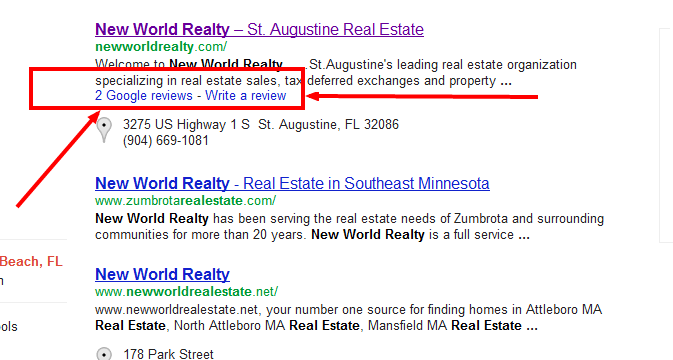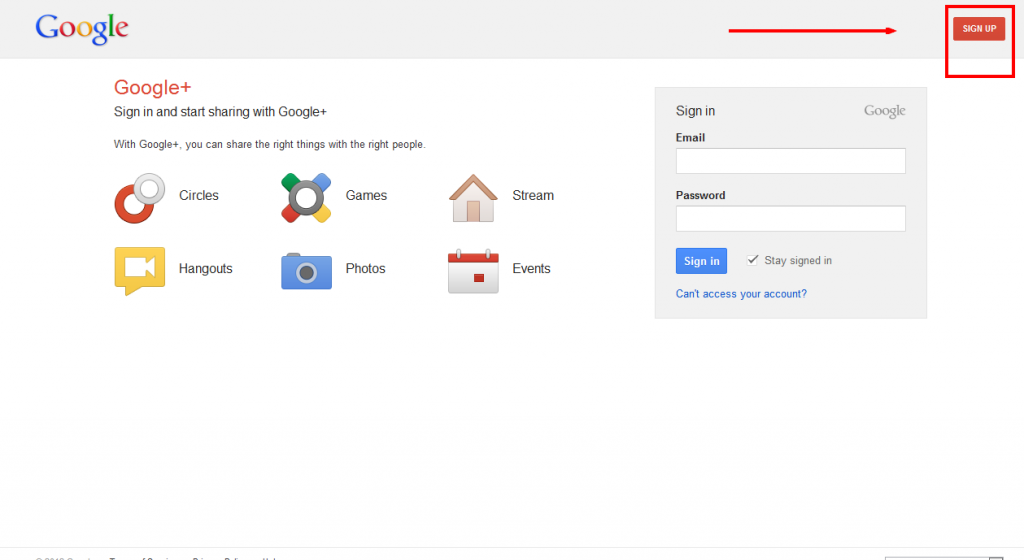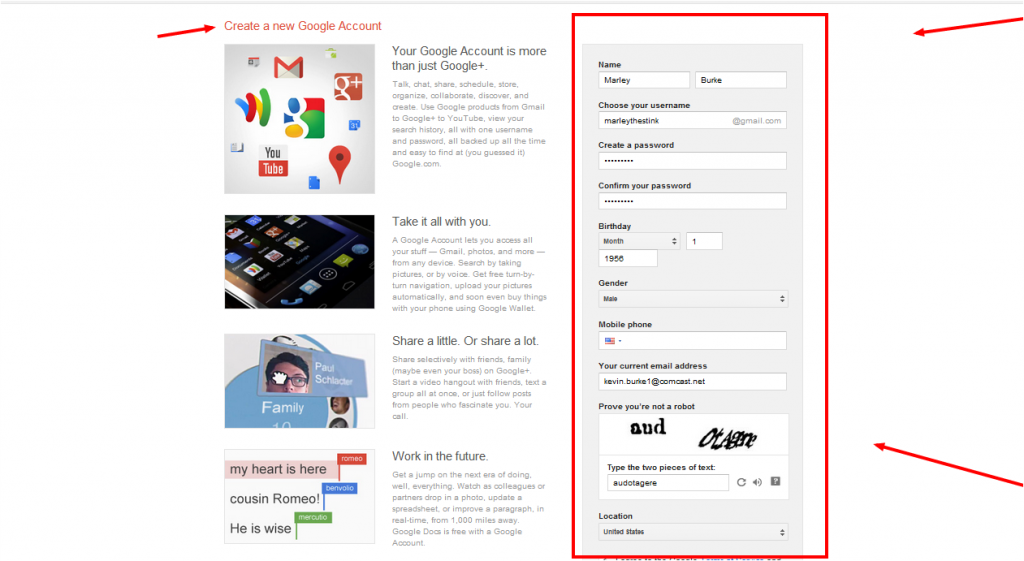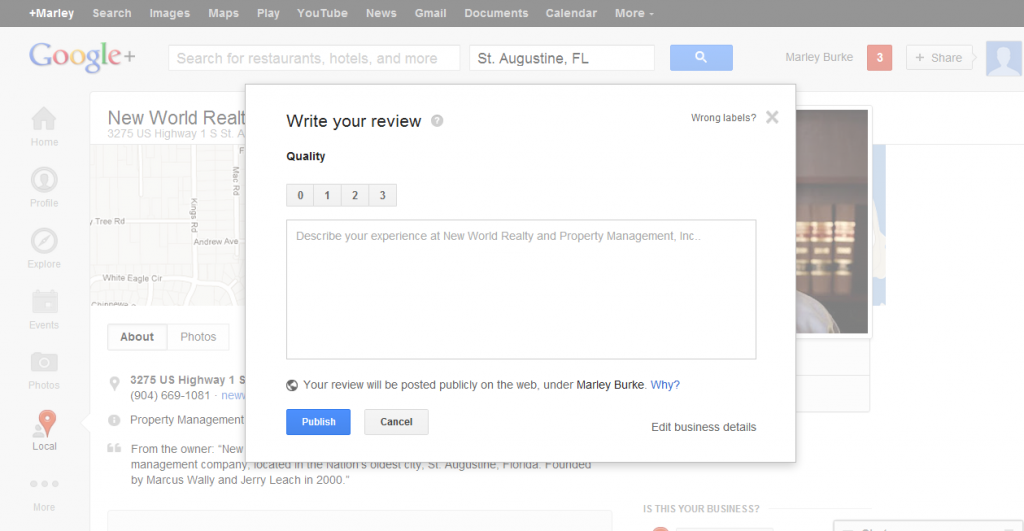Since recent updates in Google Places and merging with Google+, adding reviews has become a little trickier. If you are registered and logged in to your Gmail or Google+ account you can quickly navigate directly to the review box. If you are not a power Google user, the process may seem confusing and intrusive. It is really not so bad and can be completed in a few minutes. Let’s walk through the steps.
1 Navigate to Business Listing
If you do not have the link to the business do a Google search for the Company name. You will see something similar to below. Make sure you click on the Reviews link to navigate directly to the Google Places listing as opposed to the company website (see arrow).
2- Write a Review Button
Next, click on the “Write a Review” button
3- Log in Prompt
You will be prompted to log in to your Gmail account. If you do not have a Gmail account you need to click on the Sign Up button in the top right hand corner.
-4 Create Account
Fill in the required information….less than 10 fields and a Captcha form.
-5 Completed Registration
After confirming you will receive a confirmation page and be ready to go.
-6 Continue to Review
After hitting continue, you will be brought back to Google Places Page or to Review Box.
-7 Write Review – Publish
Your review box may appear differently for different businesses. Restaurant will have additional areas to rate suck as Food, Service etc. Whatever the fields are, put down your two cents and publish away.